Users that install SheetGPT from the Google Marketplace and start using the "GPT" function immediately in their Google Sheet may experience the following:
SheetGPT has not yet been enabled for this spreadsheet. Please select the "Extensions > SheetGPT > Enable SheetGPT" menu item to do so.
This error occurs when SheetGPT has not yet been enabled in that particular Sheet. The fix is quite simple – as the error message indicates all you have to do is select the "Extensions > SheetGPT > Enable SheetGPT" menu item:

When you do so you should get the following success message which indicates that SheetGPT has been enabled.
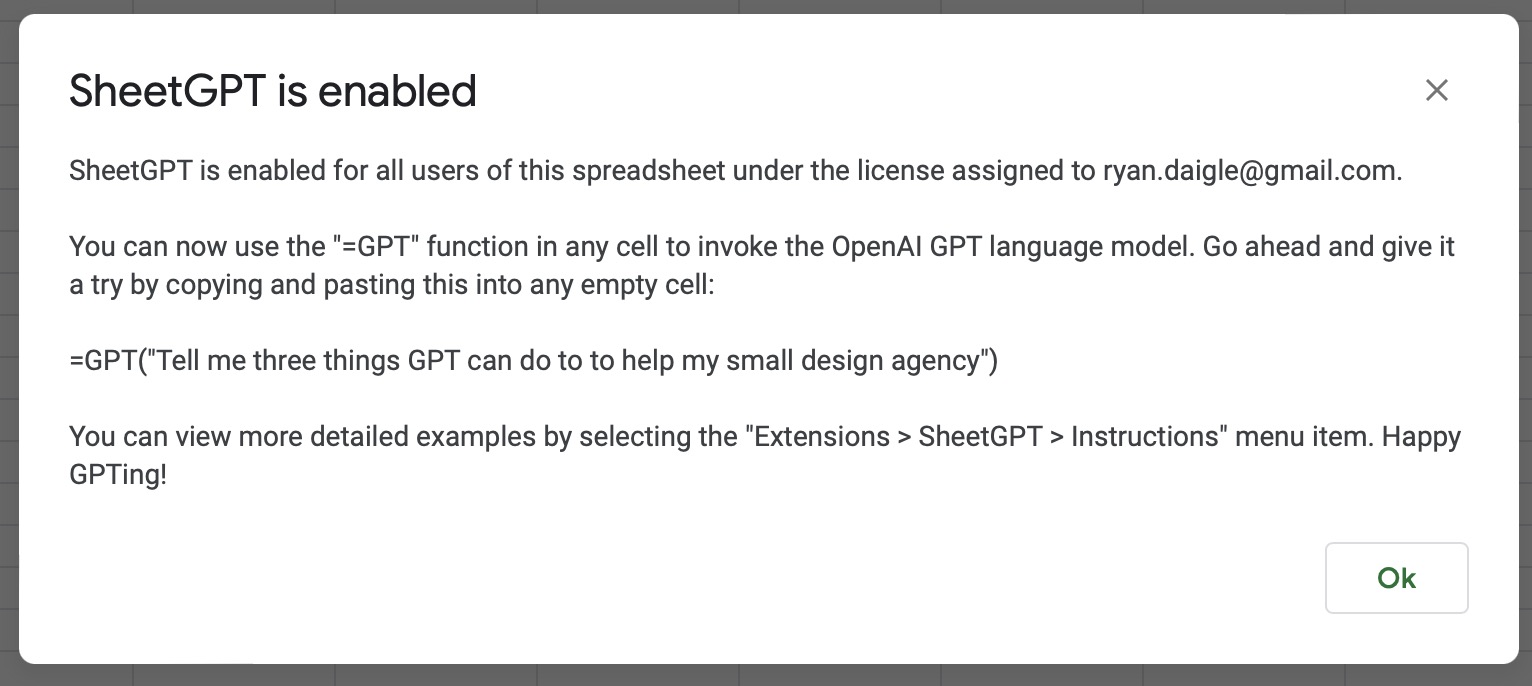
At this point you will now be able to use the "GPT" function in any cell.
Still Get the Error Even After Enabling?
Sometimes, if you have cells where you're using GPT before enabling, even after enabling SheetGPT the cells will still show that error. This is because Google Sheets hasn't forced the call to re-evaluate so it still doesn't know SheetGPT has been enabled.
In this scenario, the fix is to copy the cell's formula, delete the cell (and press "return" for it to take), then paste the formula back into the cell. This will force Sheets to re-evaluate and SheetGPT should now execute properly.

.svg)