If you are already a paid subscriber to SheetGPT you can download invoices, view your past payment history, and upgrade/downgrade/cancel at any time by visiting our billing portal here:
SheetGPT Billing Login for Existing Subscribers
Billing Portal
To login to the billing portal you will need to provide your email address to receive a one-time login code, at which point you will be able to login and make any adjustments to your plan.
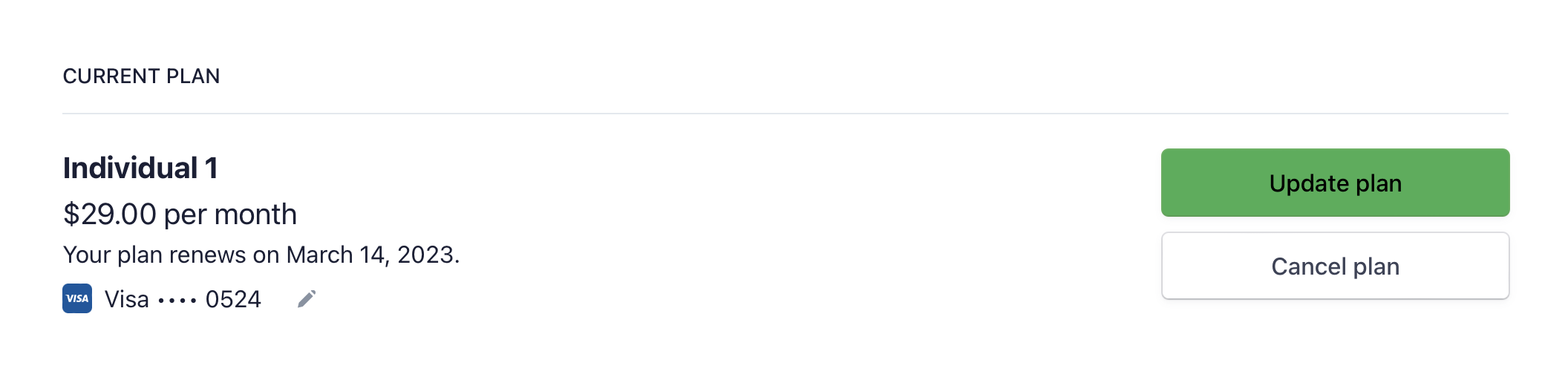
After modifying your plan, you will need to update your license in Google Sheets...
Update Your License in Google Sheets
After you have made changes to your plan, you will need to update your license in Google Sheets to immediately reflect the changes. Do so by selecting the Extensions > SheetGPT > Update License menu item.
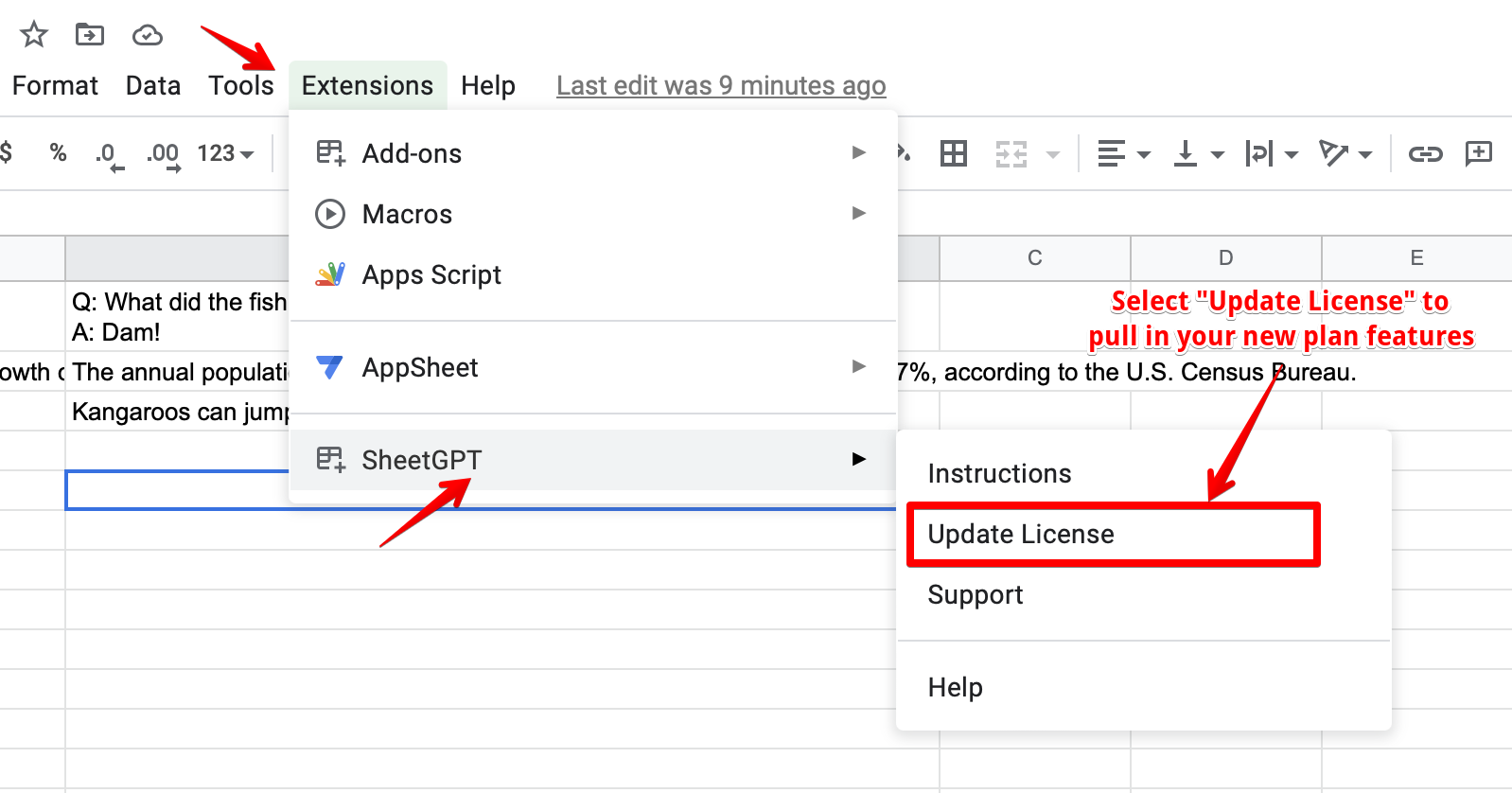
After doing so you should see a screen like the following with your new license information:
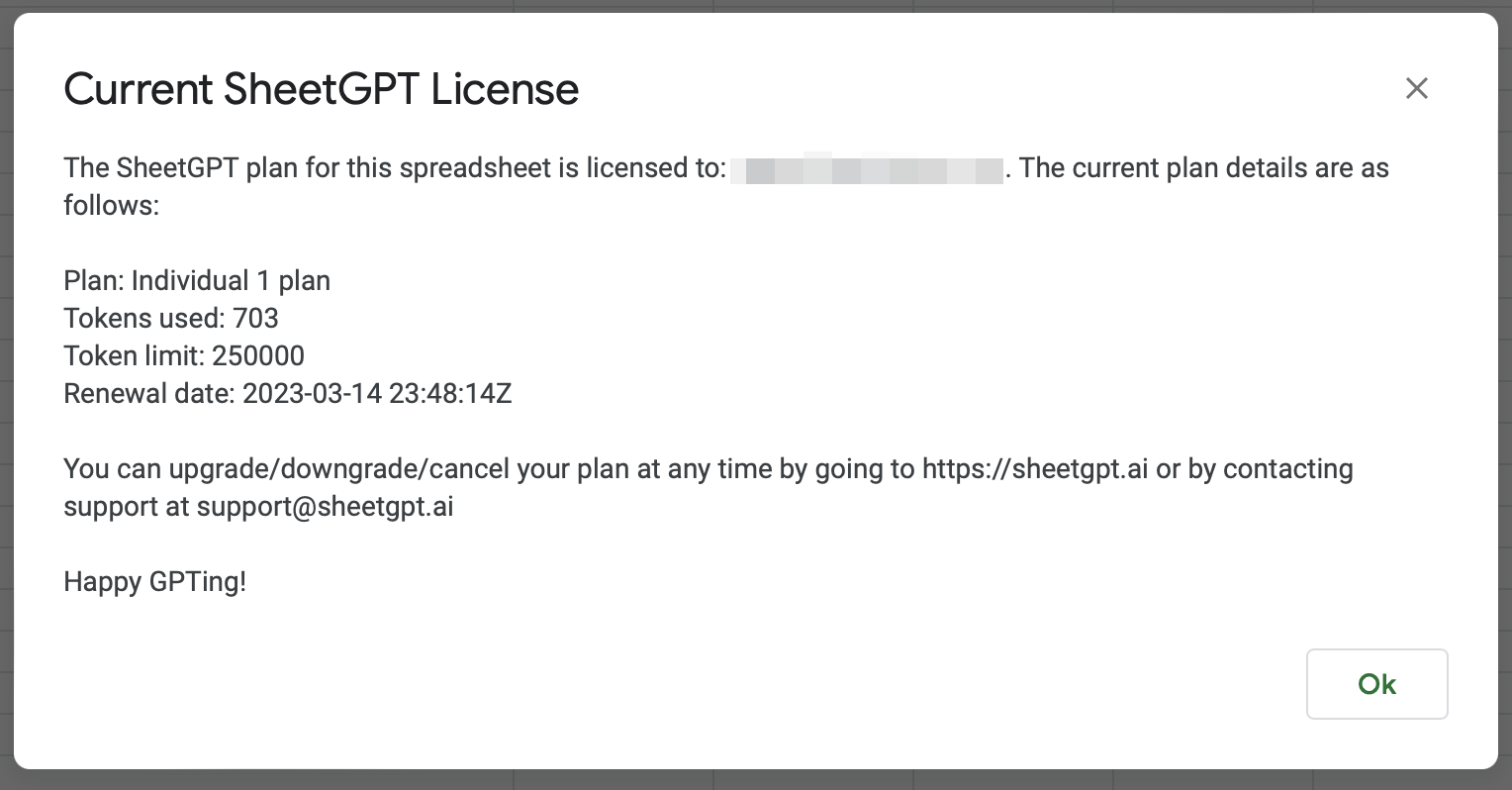
Resolving Existing "usage has been exceeded" Messages
After purchasing or modifying your plan, and updating your license in Google Sheets, you may still see an error message like "SheetGPT usage for user@email.com has been exceeded" in some of your cells. This occurs because Google Sheets has not told SheetGPT to re-evaluate that cell yet. There are a few things you can do to try and refresh these cells:
- Refresh the current browser page. Google Sheets will sometimes force cell re-evaluations at this point
- Copy the cell's formula, delete the cell contents, then paste the cell formula back in to get a fresh GPT evaluation
If you are still seeing "usage exceeded" messages, or are having any difficulties managing your subscription, please contact us using the support form below and we will be sure to assist you.

.svg)